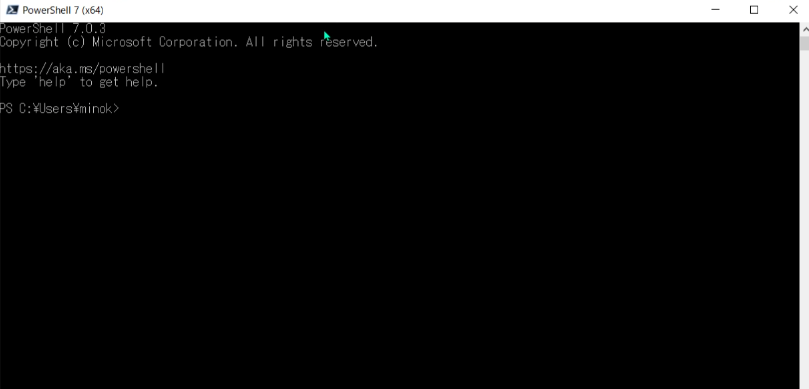Introduction: Why is an upgrade necessary?
When you start Windows PowerShell 5.1, you will now see the following message:
Windows PowerShell
Copyright (C) Microsoft Corporation. All rights reserved.
Install the latest PowerShell for new features and improvements! https://aka.ms/PSWindows
This message means “Install the latest PowerShell for new features and improvements!” and Microsoft recommends migrating to the new PowerShell 7.
Key Changes (2020-2025)
Two versions of PowerShell
Currently, there are two types of PowerShell in Windows:
- Windows PowerShell 5.1 (Conventional version)
- Comes standard with Windows, development has ended, only security updates
- Executable file:
powershell.exe - Installation destination:
C:\Windows\System32\WindowsPowerShell\v1.0\
- PowerShell 7.x (Latest version)
- Cross-platform support, actively under development
- Executable file:
pwsh.exe - Installation destination:
C:\Program Files\PowerShell\7\
Latest version information (as of September 2025)
- PowerShell 7.5.2: Latest regular version (released June 2025)
- PowerShell 7.4.11: LTS (Long-Term Support) version (released June 2025)
- PowerShell 7.6.0-preview.4: Preview version (under development)
How to check your current PowerShell version
Step 1: Start Windows PowerShell
- Press the “Windows” key on your keyboard
- Type “powershell”
- Click on “Windows PowerShell” that appears
Step 2: Check the version
Enter the following command and press Enter:
$PSVersionTable
Example display (for Windows PowerShell 5.1):
Name Value
---- -----
PSVersion 5.1.19041.4894
PSEdition Desktop
PSCompatibleVersions {1.0, 2.0, 3.0, 4.0...}
BuildVersion 10.0.19041.4894
CLRVersion 4.0.30319.42000
WSManStackVersion 3.0
PSRemotingProtocolVersion 2.3
SerializationVersion 1.1.0.1
How to install PowerShell 7 (3 methods)
Method 1: winget (recommended and easiest)
winget is a package manager that comes standard with Windows 11 and the latest Windows 10.
Procedure:
Start Windows PowerShell with administrator privileges
Type “powershell” in the start menu
Right-click on “Windows PowerShell”
Select “Run as administrator”
Check for available versions
winget search Microsoft.PowerShell
Example result:
Name ID Version Source
---------------------------------------------------------------------
PowerShell Microsoft.PowerShell 7.5.2.0 winget
PowerShell Preview Microsoft.PowerShell.Preview 7.6.0.4 winget
Install PowerShell 7To install the latest version:
winget install --id Microsoft.PowerShell --source winget
To install a specific LTS version:
winget install --id Microsoft.PowerShell --version 7.4.11
Check the installation progress
Downloading and installation will proceed automatically
Completion is indicated when “Installation was successful” is displayed
Method 2: MSI installer (for servers and corporate environments)
The MSI installer is ideal for server and corporate environments where you want full control over the installation process.
Procedure:
- Access the GitHub releases page
- Access https://github.com/PowerShell/PowerShell/releases in your browser
- Look for the latest version (Latest)
- Download the appropriate installerSelect according to your system:
- 64-bit Windows:
PowerShell-7.5.2-win-x64.msi - 32-bit Windows:
PowerShell-7.5.2-win-x86.msi - ARM version Windows:
PowerShell-7.5.2-win-arm64.msi
- “Settings” -> “System” -> “About”
- Check “System type”
- 64-bit Windows:
- Run the downloaded MSI file
- Installation wizard steps
a. Welcome screen- Click “Next”
- Check “I accept the terms in the License Agreement”
- Click “Next”
- Default:
C:\Program Files\PowerShell\7\
- If no change is needed, click “Next”
- ✅ Add PowerShell to Path Environment Variable
- ✅ Register Windows Event Logging Manifest
- ✅ Enable PowerShell remoting
- ✅ Add ‘Open here’ context menus to Explorer
- ✅ Add ‘Run with PowerShell 7’ context menu for PowerShell files
- Click “Install”
- If prompted for administrator privileges, select “Yes”
- Click “Finish”
Method 3: Microsoft Store (easiest but with limitations)
Procedure:
- Open the Microsoft Store
- Start “Microsoft Store” from the start menu
- Search for PowerShell
- Enter “PowerShell” in the search box
- Install
- Select “PowerShell” (published by Microsoft)
- Click “Get” or “Install”
Post-installation confirmation and initial settings
Installation confirmation
Start the new PowerShell 7
- Search for “pwsh” or “PowerShell 7” in the start menu
- The one with the black background icon is the new PowerShell 7
Check the version
$PSVersionTable
Normal display example:
Name Value
---- -----
PSVersion 7.5.2
PSEdition Core
GitCommitId 7.5.2
OS Microsoft Windows 10.0.22631
Platform Win64
PSCompatibleVersions {1.0, 2.0, 3.0, 4.0…}
PSRemotingProtocolVersion 2.3
SerializationVersion 1.1.0.1
WSManStackVersion 3.0
Settings in Windows Terminal (recommended)
If you are using Windows Terminal, you can set PowerShell 7 as the default:
- Open Windows Terminal settings
- Start Windows Terminal
- Press “Ctrl + ,” or click the down arrow next to the tab -> “Settings”
- Change the default profile
- “Startup” -> “Default profile”
- Select “PowerShell” (pwsh.exe) from the drop-down
- Click “Save”
Hide the startup message (optional)
If you want to hide the startup message for Windows PowerShell 5.1, you can use the -NoLogo option:
For Windows Terminal:
- Open settings (settings.json)
- Find the Windows PowerShell profile
- Change the command line as follows:
"commandline": "powershell.exe -NoLogo"
About the coexistence of PowerShell 7 and 5.1
PowerShell 7 is designed to run in parallel with Windows PowerShell 5.1.
Points for using them separately
- When to use PowerShell 7:
- Creating new scripts
- Cross-platform support is required
- Want to use the latest features
- Emphasis on performance
- When to use Windows PowerShell 5.1:
- Compatibility with old scripts is required
- Using specific Windows management modules
- Active Directory management, etc.
Differences in executable files
# Start Windows PowerShell 5.1
powershell.exe
# Start PowerShell 7
pwsh.exe
Automatic update settings
PowerShell 7.2 and later support Microsoft Update, and can be automatically updated through Windows Update.
Enable Microsoft Update
When installing with MSI, enable the following option during reinstallation:
msiexec.exe /i PowerShell-7.5.2-win-x64.msi ENABLE_MU=1
Troubleshooting
Problem 1: winget cannot be used
Error message:
'winget' is not recognized as an internal or external command, operable program or batch file.
Solution:
- Update Windows Update to the latest version
- Install App Installer from the Microsoft Store
- If it still cannot be used, use the MSI installer
Problem 2: Execution policy error
Error message:
... because running scripts is disabled on this system.
Solution: Start PowerShell with administrator privileges and run the following:
Set-ExecutionPolicy -ExecutionPolicy RemoteSigned -Scope CurrentUser
Problem 3: Old modules do not work
Some Windows PowerShell-specific modules have compatibility issues.
Confirmation method:
Get-Module -ListAvailable
Solution:
- Use Windows PowerShell 5.1 in parallel
- Enable compatibility mode:
Import-Module -UseWindowsPowerShell ModuleName
Summary
Upgrading to PowerShell 7 can be done in three easy ways:
- winget (easiest and recommended)
- MSI installer (for corporate environments)
- Microsoft Store (with limitations)
PowerShell 7 is fast, feature-rich, and cross-platform, so it’s worth upgrading. You can also use Windows PowerShell 5.1 in parallel, so you can migrate with peace of mind.
Reference links
Last updated: September 16, 2025
The following article is from 2020, but I’m leaving it here to show the evolution.
When I start PowerShell on Windows, I get a message that says “Try the new cross-platform PowerShell https://aka.ms/pscore6”, so I decided to go to the URL in the message and install the new one.

To check the current version, enter the following command.
$PSVersionTable
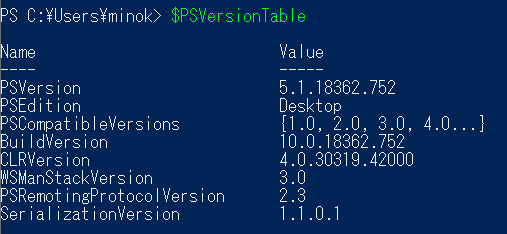
So I’ll go to the aforementioned URL. When the page is displayed, there is a blue banner in the upper right that says “Download PowerShell”, so if you click this, you can proceed to the GitHub download page. However, this time I want to read the explanation, so I’ll dare to click the link in the middle of the page that says “Installing PowerShell on Windows”.
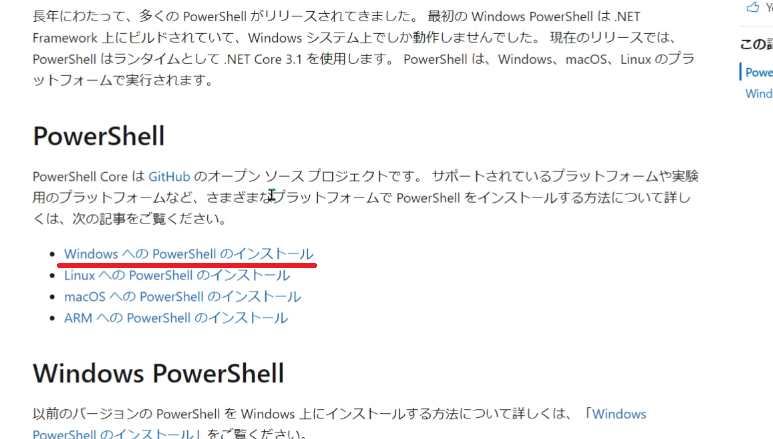
On the next page, click the “GitHub Releases” link in the “Download the installer package” section.
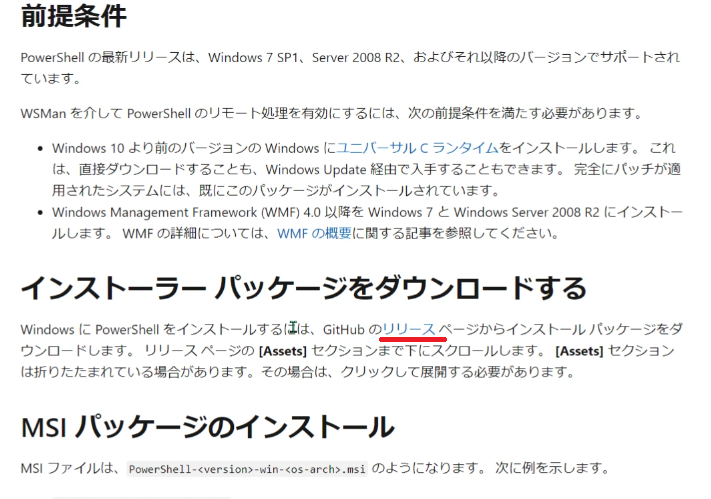
When you get to the GitHub page, you don’t want the preview version at the top, so scroll down and download the released version. Before coming to GitHub, the file name to download in the “Install MSI package” section on the previous Microsoft page was
PowerShell-<version>-win-<os-arch>.msi
So I’ll click on “PowerShell-7.0.3-win-x64.msi” to download it.
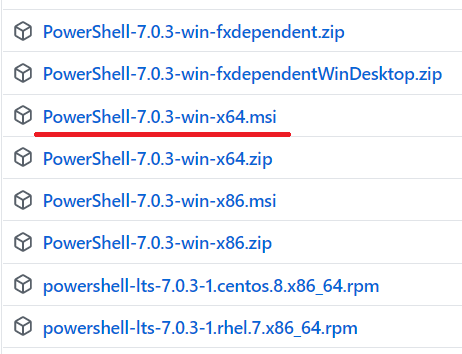
Once the download is complete, run the file and follow the instructions. For the “Optional Actions” that appear in the middle, I will leave them at their initial values and proceed to the next step.
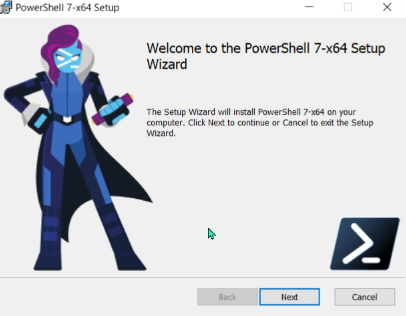
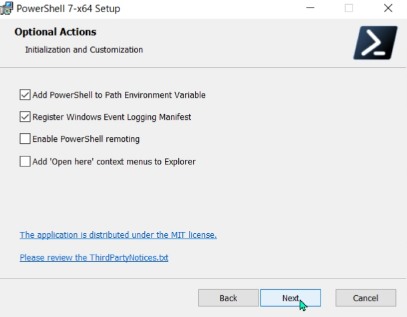
After the installation is complete, PowerShell7 (x64) has been added. It seems that the background has been changed from blue to black. The previous version also remains.