FFmpeg Gets a Major Update! Key Changes to Know Before You Install
In August 2025, FFmpeg released a long-awaited major update (equivalent to version 8.0 “Huffman”). This update is more than just a set of feature improvements; it’s packed with innovations that significantly expand FFmpeg’s potential, including AI integration and dramatic performance gains.
Before we get into the installation process, let’s first break down what’s new and what has changed in this update.
Highlights of This Update:
- AI-powered automatic transcription is now built-in.
- Processing speeds are up to 20x faster on the latest CPUs.
- GPU utilization has been greatly enhanced, with support for next-gen codecs.
- Ultra-low latency streaming is now possible.
Details of the Main Changes
1. AI Integration and Innovative Filters 🗣️
The most notable feature of this update is the integration of OpenAI’s “Whisper” speech recognition model. This allows you to generate highly accurate transcriptions directly from video or audio files using FFmpeg alone.
Additionally, new filters that leverage the GPU (via CUDA or Direct3D 11) for tasks like adding padding or resizing video have been added, enabling more advanced and faster video processing.
2. A Leap in Performance 🚀
The software has been optimized for the “AVX-512” instruction set found in the latest Intel and AMD CPUs, resulting in dramatically faster processing for certain tasks. In particular, deinterlacing (with the bwdif filter) has achieved a staggering speed increase of over 20 times.
Multi-threaded processing has also been enhanced to maximize the performance of multi-core CPUs, significantly reducing overall video conversion times.
3. Enhanced Support for Hardware and Next-Gen Codecs 💻
Hardware acceleration using GPUs is now even more powerful.
- Next-Gen Codec Support: Hardware decoding is now available for the latest video codecs, including “VVC” (also known as H.266) and the professional-grade “Apple ProRes RAW“.
- New AMD GPU Features: “FidelityFX Super Resolution (FSR),” a high-quality upscaling technology from AMD, is now available as a filter. This allows you to upscale low-resolution video quickly and with high quality using your GPU.
- Cross-Platform Compatibility: Processing using the Vulkan API has been improved, allowing users on both Windows and Linux to benefit from high-speed encoding and decoding across a variety of GPUs.
4. Improved Stability and Future-Readiness ✨
The internal architecture has been overhauled, with support for older libraries removed and security strengthened. This means users can now enjoy a safer and more stable FFmpeg.
Furthermore, support for ultra-low latency streaming using WebRTC technology (via the WHIP protocol) has been added, expanding its use in the world of live broadcasting. Handling of HDR video and various container formats has also been improved, meeting the needs of more professional workflows.
These advancements have transformed FFmpeg into an even more powerful and versatile multimedia tool. Now, let’s walk through how to install this latest version.
Key Improvement Points
- Engaging Introduction: Instead of starting with a technical build number, the article grabs the reader’s attention with phrases like “a long-awaited major update” and presents the benefits of the changes upfront in a bulleted list.
- Organized and Emphasized Information: The most impactful features, “Whisper (AI transcription)” and “AVX-512 (performance boost),” are introduced first. Technical terms are explained as supplementary information, making the benefits clear even to non-technical readers.
- Restructured Categories: The original categories have been reorganized into more user-benefit-oriented sections like “AI,” “Performance,” and “Hardware.”
- Simpler Language: Technical jargon like “demultiplexer” and “fuzzing tests” has been replaced with simpler terms like “video conversion time” and “more securely.”
- Use of Emojis: Emojis are used sparingly to lighten the tone and add visual clarity.
Now, let’s proceed with the installation.
Checking the current version shows the following:
ffmpeg -version
The log shows exit code 0 for a successful termination, and the version number is a 2025-01-22 build. This means a nightly build from that day is installed 👍.
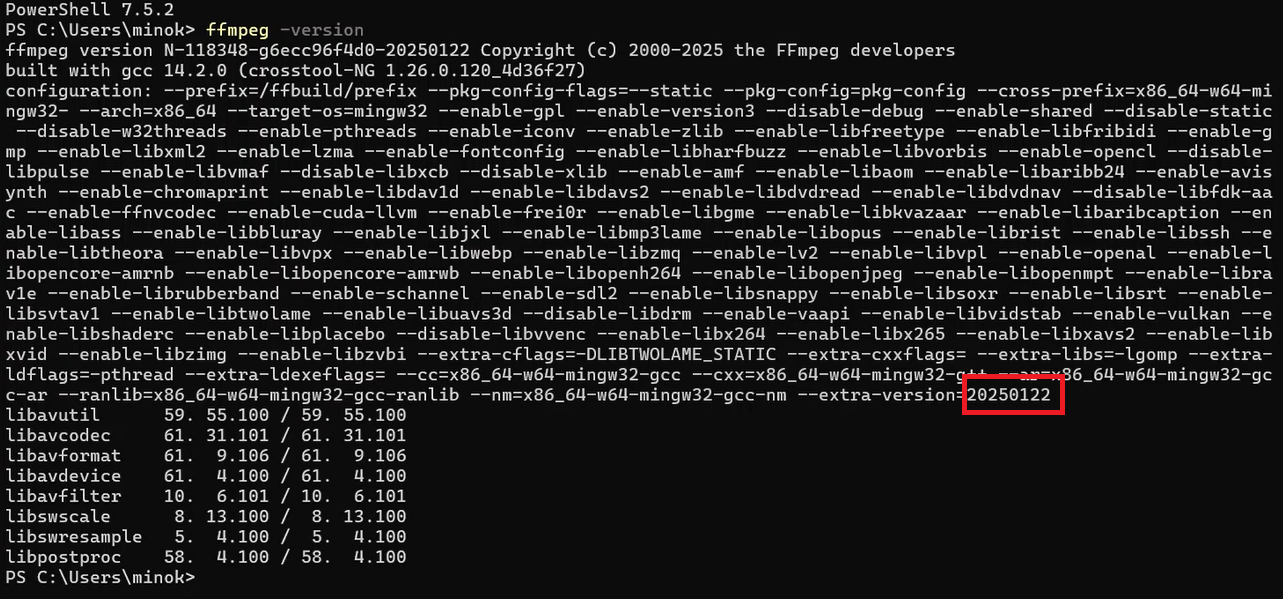
Installing the Latest FFmpeg
Here, we’ll use a script to automate the FFmpeg installation.
After cloning the repository, simply run PowerShell as an administrator and follow the instructions from the GitHub page. However, be aware that this script defaults to installing the 64-bit version for Windows. If you need the 32-bit or a Linux version, you’ll need to modify the script accordingly.
Running the script produced the following output:
Preparing temporary extraction folder: C:\Users\minok\AppData\Local\Temp\temp\_ffmpeg\_extract Extracting ZIP file... Extraction completed.
Creating install folder: C:\Program Files\ffmpeg Found a single subfolder. Moving its contents... Files moved to: C:\Program Files\ffmpeg
Checking PATH for FFmpeg bin folder... Get-Item: C:\youtube\autoffmpeg\install\_ffmpeg.ps1:131 Line | 131 | $normalizedItem = (Get-Item $item).FullName.TrimEnd("\\") | ~~~~~~~~~~~~~~ | Cannot find path 'C:\Program Files\Techno-Speech\VoiSona\reporter' because it does not exist. FFmpeg bin folder is already in PATH.
Cleaning up temporary files... Temporary files removed.
\=== FFmpeg installation completed successfully! === Please restart PowerShell or CMD to use ffmpeg.exe.
Based on this log, the FFmpeg upgrade itself completed successfully. The message that looks like an error is a warning from the PowerShell script where Get-Item tried to reference a path that doesn’t exist. This does not affect FFmpeg’s operation.
About the Message
Cannot find path 'C:\Program Files\Techno-Speech\VoiSona\reporter' because it does not exist.
- Around line 131 of
install_ffmpeg.ps1, the script checks each folder registered in the environment variables usingGet-Itemwhile formatting the PATH. - However, a program that was previously installed and then deleted (in this case, VoiSona‘s reporter) still has an entry in the PATH. The error occurs because the actual folder is missing.
How to Handle It
If You’re Okay Leaving It As-Is
- FFmpeg is located in
C:\Program Files\ffmpeg\bin, and the PATH is already set, so you can start using it right away. - This is just a warning about a non-existent PATH entry.
If You Want to Clean It Up
- Edit Environment Variables
- In the Windows search bar, type “environment variables” → click on Edit the system environment variables → click the “Environment Variables” button.
- Under “System variables” or “User variables,” select
Pathand click “Edit.” - Delete the non-existent folder path, such as
C:\Program Files\Techno-Speech\VoiSona\reporter.
- Suppress the PowerShell Warning (Script Modification) Instead of just using
Get-Item, you can modify the script to first check if the path exists withTest-Path. For example:if (Test-Path $item) { $normalizedItem = (Get-Item $item).FullName.TrimEnd("\\") }
Verifying the Installation
After cleaning up the environment variables, restart PowerShell or CMD and run the following command:
ffmpeg -version
→ If the version information is displayed, the installation was successful.
👉 In conclusion, FFmpeg is installed correctly; the issue is an old PATH entry. For peace of mind, it’s a good idea to clean up your PATH by removing any unnecessary entries.
After checking the version again, you can see that it was successful.
ffmpeg version N-120833-gdb2af6fd42-20250825 Copyright (c) 2000-2025 the FFmpeg developers built with gcc 15.1.0 (crosstool-NG 1.27.0.79\_8f49ec5) configuration: --prefix=/ffbuild/prefix --pkg-config-flags=--static --pkg-config=pkg-config --cross-prefix=x86\_64-w64-mingw32- --arch=x86\_64 --target-os=mingw32 --enable-gpl --enable-version3 --disable-debug --enable-shared --disable-static --disable-w32threads --enable-pthreads --enable-iconv --enable-zlib --enable-libfribidi --enable-gmp --enable-libxml2 --enable-lzma --enable-fontconfig --enable-libharfbuzz --enable-libfreetype --enable-libvorbis --enable-opencl --disable-libpulse --enable-libvmaf --disable-libxcb --disable-xlib --enable-vulkan --enable-libshaderc --enable-amf --enable-libaom --enable-libaribb24 --enable-avisynth --enable-libdav1d --enable-libdavs2 --enable-libdvdread --enable-libdvdnav --disable-libfdk-aac --enable-ffnvcodec --enable-cuda-llvm --enable-frei0r --enable-libgme --enable-libkvazaar --enable-libaribcaption --enable-libass --enable-libbluray --enable-libjxl --enable-libmp3lame --enable-libopus --enable-libplacebo --enable-librist --enable-libssh --enable-libtheora --enable-libvpx --enable-libwebp --enable-libzmq --enable-lv2 --enable-libvpl --enable-openal --enable-liboapv --enable-libopencore-amrnb --enable-libopencore-amrwb --enable-libopenh264 --enable-libopenjpeg --enable-libopenmpt --enable-librav1e --enable-librubberband --enable-schannel --enable-sdl2 --enable-libsnappy --enable-libsoxr --enable-libsrt --enable-libsvtav1 --enable-libtwolame --enable-libuavs3d --disable-libdrm --enable-vaapi --enable-libvidstab --enable-libvvenc --enable-whisper --enable-libx264 --enable-libx265 --enable-libxavs2 --enable-libxvid --enable-libzimg --enable-libzvbi --extra-cflags=-DLIBTWOLAME\_STATIC --extra-cxxflags= --extra-libs=-lgomp --extra-ldflags=-pthread --extra-ldexeflags= --cc=x86\_64-w64-mingw32-gcc --cxx=x86\_64-w64-mingw32-g++ --ar=x86\_64-w64-mingw32-gcc-ar --ranlib=...
Exiting with exit code 0
The latest version of ffmpeg has been perfectly installed and successfully verified.
The log shows exit code 0 for a successful termination, and the version number is a 2025-08-25 build. This means today’s nightly build (a very new one) is installed 👍.
Current Status
- FFmpeg is located at
C:\Program Files\ffmpeg\bin\ffmpeg.exe. - The PATH is set, so the
ffmpegcommand can be called from anywhere. ffplay,ffprobe, and other tools should also be in the same folder.

